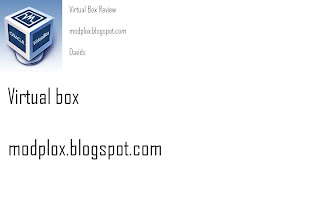Windows Server 2008 is the most substantial upgrade to the Windows Server product line since Windows 2000, with a sweeping set of capabilities and a reengineered core that will usher in a new era of 64-bit server computing. Like its Windows Vista stable mate, Windows Server 2008 was in development an achingly long time, and some of its many features were originally slated for its predecessors, Windows Server 2003 and Windows Server 2003 R2. Unlike Vista, however, this lengthy schedule hasn't proven problematic. In fact, it's arguably worked to the product's advantage: This is a refined, mature, and stable operating system that will no doubt power server systems of all kinds for years to come.
Though Windows Server 2008 utilizes an evolved version of the Active Directory (AD) infrastructure that first debuted in Windows 2000, many of the features of this new OS are radical and revolutionary. Key among these major advances are Server Core, which provides a lightweight version of the server aimed at specific workloads, and Hyper-V, Microsoft's hypervisor-based virtualization technology. (This latter technology is currently available only in beta form; see below for details.) As befits a major Windows Server upgrade, however, Windows Server 2008 also includes a slew of smaller functional advances as well as key gains in scalability, reliability, manageability, performance, and security.
Charting the changes: A look at new Windows Server 2008 functionality
Windows Server 2008 is feature-rich upgrade with numerous functional advantages over its predecessors. Here are some the changes in this release that I feel will have the biggest customer impact.
Componentization with a purpose
Microsoft has completely rearchitected Windows Server to be functionally componentized, a major change that has wide-reaching ramifications. At a high level, componentization allows for a more easily serviceable system, both for Microsoft and its customers. It also provides for a more secure and reliable system, because communication and dependencies between individual components is kept to a minimum.
More specifically, componentization enables some of Windows Server 2008's most exciting new functionality, such as its image-based deployment facilities, roles-based management, and Server Core.
Server Manager
While previous versions of Windows Server featured separate management consoles for all of the various roles and features in the OS and, in Windows Server 2003, a simple Manage Your Server dashboard, Windows Server 2008 provides the new Server Manager. This is a true one-stop shop for daily management needs and is the only tool that many Windows administrators will need to use on a regular basis.
The MMC-based Server Manager provides a user interface for managing each installed role and feature on the system, including Active Directory Domain Services, Application Server, DHCP Server, DNS Server, File Services, Terminal Services, Web Server, and many others. It also includes numerous valuable troubleshooting tools like Event Viewer, Services, and Reliability and Performance utilities, configuration tools like Task Scheduler, Windows Firewall, WMI Control, and Device Manager, and the new Windows Server Backup.
What makes Server Manager even more useful is that each section of the console's UI gets its own dedicated home page, each of which includes information pertinent to the role or feature at hand, along with links to fix problems, get more information, and access other tools. It's a thoughtful, well-designed application, both logical and useful.
Server Core
Unlike previous Windows Server versions, most Windows Server 2008 product editions can be installed in two modes, the traditional GUI-based server we've had since Windows NT 3.1 and a lightweight new command line-based environment called Server Core. In this new installation mode, Microsoft has stripped out virtually all the GUI, so there's no shell (Start Menu, taskbar, Explorer windows, etc.), and little in the way of end user applications; such things as Windows Media Player, Internet Explorer, and Windows Mail are all missing, though a few GUI-based applications, like Notepad and Task Manager, are still available. For the most part, the only user interface you'll see in Server Core is a single command line window floating over an empty blue backdrop. It's the ultimate anti-demo.
So what's the point? Server Core is designed to reduce the attack surface of the server to be as small as possible. As such, a Server Core install is also more limited than that of a standard Windows Server 2008 installation. It supports just nine roles, including AD, AD LDS, DHCP, DNS, File, Print, Virtualization (Hyper-V), Web Server, and WMS, compared to 18 roles in the full server.
Because Server Core is still Windows Server 2008, all of the familiar GUI-based management tools will work just fine remotely against this server. What won't work, in addition to the missing roles, is anything that requires a true GUI or the .NET Framework. This cancels out some key Windows Server 2008 functionality, unfortunately, including ASP .NET: Server Core's Web Server role is pretty much static only, supporting only older, non-.NET technologies like ASP.
My expectation is that Server Core will prove hugely popular as an infrastructure (AD, DNS, DHCP, file, print) server and as a low-cost, low-end Web server. It's a product that should compete well with Linux-based solutions.
BitLocker Full-Drive Encryption
BitLocker is a full-drive encryption solution that first debuted in Windows Vista as a way to protect data stored on easily lost and stolen executive notebook computers. It requires TPM 1.2-based hardware to store encryption keys and can be configured via Group Policy.
On the server, BitLocker is particularly valuable for machines stored in branch offices, because those servers are often less well physically protected than the machines back in the home office. If a thief walks off with a BitLocker-protected server, they won't be able to access any of the data stored on the system's hard drives. BitLocker also works really well with some of the other technologies discussed here to create a truly secure and useful branch office solution. (See the RODC section below for an example.)
Read-Only Domain Controller
Read-Only Domain Controller (RODC) is new functionality that allows administrators to optionally configure the AD database as read-only, where only locally cached user passwords are stored on the machine and AD replication is unidirectional, rather than bidirectional.
So why would you want to do this? Today, many organizations are installing servers in branch offices and other remote locations, and these servers often connect back to the home office using slow or unreliable WAN links. That makes AD replication--and even authentication--an arduous and lengthy process. With RODC, the server is typically set up and configured in the home office, shipped to the remote location, and then switched on. From then on, only the user names and passwords of users who hit the server locally--and not the administrator account--are cached locally on the server.
Like BitLocker, RODC is an excellent solution for physically insecure remote servers. Indeed, if you combine RODC with other new Windows Server 2008 technologies like BitLocker and Server Core, you can configure the most secure remote server possible. That way, even hackers who gain physical control of the server can't take over your network. And removing the stolen RODC from your AD is as simple as checking a switch: Only those users who logged on to that machine will need to change their passwords. You won't have to institute an organization-wide emergency, because most users' accounts will not have been cached on that machine.
RODC is somewhat limited in that it can only support a subset of the roles and functionality normally supported on Windows Server 2008. For example, RODC-based servers can support technologies such as ADFS, DHCP, DNS, Group Policy (GP), DFS, MOM (Microsoft Operations Manager), and SMS (System Management Server).
Internet Information Services 7
The new Web server in Windows Server 2008 is driven by a major new update to Internet Information Services (IIS). Like the server itself, IIS 7 is completely componentized so that only those components needed for the desired configuration are installed and, thus, need to be serviced. It sports a drastically improved management console, supports xcopy Web application deployment and delegated administration, and is backed by a new .NET-based configuration store, which replaces the previous, monolithic, configuration store.
Terminal Services
Terminal Services (TS) sees some major changes in Windows Server 2008. The new TS RemoteApp functionality allows admins to remotely deploy individual applications to desktops, instead of entire PC environments, which can be confusing to users. These applications download and run on user desktops and, aside from the initial logon dialog box, function and look almost exactly as they would were they installed locally. This functionality requires the new Remote Desktop client, which shipped in Windows Vista and can be downloaded for Windows XP with SP2 and above.
TS Gateway lets you tunnel TS sessions over HTTPS outside the corporate firewall, so that users can access their remote applications on the road without having to configure a VPN client. This is particularly useful because VPN connections are often blocked at wireless access points, whereas HTTPS rarely is.
TS gets a few small but useful changes as well. These include TS Easy Print, which makes it easy to print to local printers from remote sessions, 32-bit color support in TS sessions; and seamless copy and paste operations between the host OS and remote sessions.
Network Access Protection
Microsoft first planned to ship simple and easily configurable network quarantining functionality in Windows Server 2003, but it's here at last with Network Access Protection (NAP). This feature allows you to setup security policies for your network: When a client system connects, NAP examines the device to make sure it meets the requirements of your security policies. Those that do are allowed online. Those that do not--typically machines that only connect infrequently to the network, such as those used by travelling employees--are pushed aside into a quarantined part of the network, where they can be updated. How these updates happen depends on the configuration of your environment, but once that's complete, the system is given full access again and allowed back on the network. NAP includes remediation failback to Windows Update or Microsoft Update if the local Windows Server Update Services server is unavailable, and compatibility with Cisco's Network Admission Control (NAC) quarantining technologies.
Windows Firewall
For the first time, Windows Server ships with a firewall that is enabled by default. The new Windows Firewall is bidirectional and works seamlessly with all of the roles and features you can configure in Windows Server 2008. In fact, the Firewall is part of the new roles-based management model: As you enable and disable various roles and features, Windows Firewall is automatically configured in the background so that only the required ports are opened. This is a major change, and one that could hamper compatibility with third party products, so testing will be crucial.
Command line and scripting goodness
Those who prefer to automate their servers will rejoice at the new command line and scripting enhancements in Windows Server 2008, though I'm a bit concerned by the haphazard and temporary nature of some of these changes. In this version of Windows Server, we're seeing the beginning of the transition from the old DOS-like command line to the new .NET-based PowerShell environment. For now, however, you'll need to have a toe in both environments to best take advantage of the new capabilities. Server Core, for example, does not support PowerShell.
One the command line side, we get two major additions: A Server Core management utility called oclist.exe and a command line version of Server Manager called servermanagercmd.exe. Both are designed with the same premise, providing ways to configure and manage the roles that are possible under each environment.
PowerShell is a complex but technically impressive environment, with support for discoverable .NET-based objects, properties, and methods. It provides all of the power of UNIX command line environments with none of the inconsistencies. The issue, of course, is whether Windows-based administers will quickly move to this new command line interface. Sadly, Windows Server 2008 doesn't help matters much: It doesn't ship with any PowerShell commandlets--fully contained scripts that can be executed from the command line--that can handle common management tasks. Microsoft tells me it will ship Windows Server 2008 commandlets on its Web site over time, however, and it expects a healthy community to quickly evolve as well.
Hyper-V
One of the most important and future-looking technologies in Windows Server 2008 isn't even available in the initial shipping version of the product. Instead, Microsoft is shipping a beta version of its Hyper-V virtualization platform with Windows Server 2008 and will update it automatically when the technology is finalized sometime after mid-2008. Hyper-V is a hypervisor-based virtualization platform that brings various performance advantages when compared to application-level virtualization platforms like Virtual Server. Compared to market leader VMWare, Microsoft's offering is immature and unproven, but its inclusion in Windows Server 2008 is sure to garner Microsoft some attention and market share. And there are advantages to this bundling: From a management perspective, Hyper-V is installed and managed as a role under Windows 2008, just like DHCP, file and print services, and other standard roles. That means it's easy to configure, manage, and service.
Hyper-V ships only with x64-based versions of the product and relies on hardware virtualization features that are only available in the latest AMD and Intel chipsets. It supports both 32-bit and 64-bit guest operating systems, up to 32 GB of RAM in each guest OS, and up to 4 CPU cores for each guest OS. Hyper-V is compatible with virtual machines created for Microsoft's earlier virtualization products, like Virtual PC and Virtual Server.
Availability and licensing
As with Windows Vista, Windows Server 2008 is available in several different product editions. These editions support different hardware platforms (32-bit x86, 64-bit x64, and Itanium), some of which include support for the Hyper-V virtualization technologies and some that do not. (Note that Hyper-V is only enabled on x64 versions of Windows Server 2008; Microsoft sells versions with and without Hyper-V included.)
Windows Web Server 2008
Availability: Separate 32-bit (x86) and 64-bit (x64) versions
Pricing: $469
Supported processors: 4
Supported RAM: 4 GB (x86) or 32 GB (x64)
Notes: Windows Web Server is designed specifically around the Web Server role and cannot be used as an AD domain controller. (It can, however, be configured as a domain member.) This version does not include Hyper-V, but does support Server Core installs.
Windows Server 2008 Standard, Windows Server 2008 Standard without Hyper-V
Availability: Separate 32-bit (x86), 64-bit (x64), and 64-bit (x64) without Hyper-V versions
Pricing: $999 (with five Client Access Licenses, or CALs); $971 without Hyper-V
Supported processors: 4
Supported RAM: 4 GB (x86) or 32 GB (x64)
Notes: Includes one virtual instance per license.
Windows Server 2008 Enterprise, Windows Server 2008 Enterprise without Hyper-V
Availability: Separate 32-bit (x86), 64-bit (x64), and 64-bit (x64) without Hyper-V versions
Pricing: $3,999 (with 25 CALs); $3,971 without Hyper-V
Supported processors: 8
Supported RAM: 64 GB (x86) or 2 TB (x64)
Notes: Includes four virtual instances per license. Builds on Standard edition and adds Windows Clustering.
Windows Server 2008 Datacenter, Windows Server 2008 Datacenter without Hyper-V
Availability: Separate 32-bit (x86), 64-bit (x64), and 64-bit (x64) without Hyper-V versions
Pricing: $2,999 per processor; $2,971 per processor without Hyper-V
Supported processors: 32 (x86) or 64 (x64)
Supported RAM: 64 GB (x86) or 2 TB (x64)
Notes: Includes unlimited virtual instances per license. Builds on Enterprise Edition.
Windows Server 2008 for Itanium-based Systems
Availability: A single 64-bit version designed for Intel Itanium-based servers
Pricing: $2,999 per processor
Supported processors: 64
Supported RAM: 64 GB
Notes: This version of Windows Server 2008 does not support Hyper-V or Server Core and is designed for three discrete usage scenarios: Large databases, line-of-business (LOB) applications, and custom applications.
Microsoft Hyper-V Server
Availability: A single 64-bit (x64) version
Pricing: $28 (no, that's not a typo)
Notes: The new Hyper-V Server is a special version of Windows Server 2008 that only supports the Hyper-V role, providing a near "bare metal" install option for those who wish to run extensively virtualized environments. This version of the product won't ship until Microsoft finalized Hyper-V later in 2008.
In addition to these products, Microsoft recently announced that two new Windows Server 2008-based products will debut in the second half of 2008, Windows Small Business Server 2008 and Windows Essential Business Server 2008.
Windows Small Business Server 2008, codenamed Cougar, is aimed at businesses with up to 50 PCs. It will ship in two versions, one of which includes Windows Server 2008, Exchange Server 2007, SharePoint Services 3.0, and one-year trial subscriptions to Forefront Security for Exchange Server Small Business Edition and the new Windows Live OneCare for Server. A Premium version of the product adds a second copy of Windows Server 2008 and SQL Server 2008 Standard Edition and can be installed on two servers.
Windows Essential Business Server 2008, previously codenamed Centro, is a new product aimed at medium sized businesses with up to 250 desktops. This product is installed on three separate servers and includes Windows Server 2008, Exchange Server 2007, Forefront Security for Exchange Server, System Center Essentials 2007, and the next version of Internet Security and Acceleration Server. A Premium edition of the product will also include SQL Server 2008. Windows Essential Business Server requires at least three physical servers.
Both products will be sold only in 64-bit (x64) versions.
Final thoughts
This review only touches the surface of the new functionality in Windows Server 2008, highlighting but a subset of the improvements Microsoft has shipped in this release. There is a lot more to say about this impressive update, and of course my Windows IT Pro Magazine compatriots and I will do just that over the coming months. Though familiar on the surface, Windows Server 2008 enables so much new functionality, and comes with so many changes, that you will need to dedicate some time to understanding how these changes will benefit your own requirements and needs. This effort is worthwhile: Windows Server 2008 is a solid and impressive upgrade that should meet the needs of virtually any business customer. I see no serious downsides to this product at all. Highly recommended.
Though Windows Server 2008 utilizes an evolved version of the Active Directory (AD) infrastructure that first debuted in Windows 2000, many of the features of this new OS are radical and revolutionary. Key among these major advances are Server Core, which provides a lightweight version of the server aimed at specific workloads, and Hyper-V, Microsoft's hypervisor-based virtualization technology. (This latter technology is currently available only in beta form; see below for details.) As befits a major Windows Server upgrade, however, Windows Server 2008 also includes a slew of smaller functional advances as well as key gains in scalability, reliability, manageability, performance, and security.
Charting the changes: A look at new Windows Server 2008 functionality
Windows Server 2008 is feature-rich upgrade with numerous functional advantages over its predecessors. Here are some the changes in this release that I feel will have the biggest customer impact.
Componentization with a purpose
Microsoft has completely rearchitected Windows Server to be functionally componentized, a major change that has wide-reaching ramifications. At a high level, componentization allows for a more easily serviceable system, both for Microsoft and its customers. It also provides for a more secure and reliable system, because communication and dependencies between individual components is kept to a minimum.
More specifically, componentization enables some of Windows Server 2008's most exciting new functionality, such as its image-based deployment facilities, roles-based management, and Server Core.
Server Manager
While previous versions of Windows Server featured separate management consoles for all of the various roles and features in the OS and, in Windows Server 2003, a simple Manage Your Server dashboard, Windows Server 2008 provides the new Server Manager. This is a true one-stop shop for daily management needs and is the only tool that many Windows administrators will need to use on a regular basis.
The MMC-based Server Manager provides a user interface for managing each installed role and feature on the system, including Active Directory Domain Services, Application Server, DHCP Server, DNS Server, File Services, Terminal Services, Web Server, and many others. It also includes numerous valuable troubleshooting tools like Event Viewer, Services, and Reliability and Performance utilities, configuration tools like Task Scheduler, Windows Firewall, WMI Control, and Device Manager, and the new Windows Server Backup.
What makes Server Manager even more useful is that each section of the console's UI gets its own dedicated home page, each of which includes information pertinent to the role or feature at hand, along with links to fix problems, get more information, and access other tools. It's a thoughtful, well-designed application, both logical and useful.
Server Core
Unlike previous Windows Server versions, most Windows Server 2008 product editions can be installed in two modes, the traditional GUI-based server we've had since Windows NT 3.1 and a lightweight new command line-based environment called Server Core. In this new installation mode, Microsoft has stripped out virtually all the GUI, so there's no shell (Start Menu, taskbar, Explorer windows, etc.), and little in the way of end user applications; such things as Windows Media Player, Internet Explorer, and Windows Mail are all missing, though a few GUI-based applications, like Notepad and Task Manager, are still available. For the most part, the only user interface you'll see in Server Core is a single command line window floating over an empty blue backdrop. It's the ultimate anti-demo.
So what's the point? Server Core is designed to reduce the attack surface of the server to be as small as possible. As such, a Server Core install is also more limited than that of a standard Windows Server 2008 installation. It supports just nine roles, including AD, AD LDS, DHCP, DNS, File, Print, Virtualization (Hyper-V), Web Server, and WMS, compared to 18 roles in the full server.
Because Server Core is still Windows Server 2008, all of the familiar GUI-based management tools will work just fine remotely against this server. What won't work, in addition to the missing roles, is anything that requires a true GUI or the .NET Framework. This cancels out some key Windows Server 2008 functionality, unfortunately, including ASP .NET: Server Core's Web Server role is pretty much static only, supporting only older, non-.NET technologies like ASP.
My expectation is that Server Core will prove hugely popular as an infrastructure (AD, DNS, DHCP, file, print) server and as a low-cost, low-end Web server. It's a product that should compete well with Linux-based solutions.
BitLocker Full-Drive Encryption
BitLocker is a full-drive encryption solution that first debuted in Windows Vista as a way to protect data stored on easily lost and stolen executive notebook computers. It requires TPM 1.2-based hardware to store encryption keys and can be configured via Group Policy.
On the server, BitLocker is particularly valuable for machines stored in branch offices, because those servers are often less well physically protected than the machines back in the home office. If a thief walks off with a BitLocker-protected server, they won't be able to access any of the data stored on the system's hard drives. BitLocker also works really well with some of the other technologies discussed here to create a truly secure and useful branch office solution. (See the RODC section below for an example.)
Read-Only Domain Controller
Read-Only Domain Controller (RODC) is new functionality that allows administrators to optionally configure the AD database as read-only, where only locally cached user passwords are stored on the machine and AD replication is unidirectional, rather than bidirectional.
So why would you want to do this? Today, many organizations are installing servers in branch offices and other remote locations, and these servers often connect back to the home office using slow or unreliable WAN links. That makes AD replication--and even authentication--an arduous and lengthy process. With RODC, the server is typically set up and configured in the home office, shipped to the remote location, and then switched on. From then on, only the user names and passwords of users who hit the server locally--and not the administrator account--are cached locally on the server.
Like BitLocker, RODC is an excellent solution for physically insecure remote servers. Indeed, if you combine RODC with other new Windows Server 2008 technologies like BitLocker and Server Core, you can configure the most secure remote server possible. That way, even hackers who gain physical control of the server can't take over your network. And removing the stolen RODC from your AD is as simple as checking a switch: Only those users who logged on to that machine will need to change their passwords. You won't have to institute an organization-wide emergency, because most users' accounts will not have been cached on that machine.
RODC is somewhat limited in that it can only support a subset of the roles and functionality normally supported on Windows Server 2008. For example, RODC-based servers can support technologies such as ADFS, DHCP, DNS, Group Policy (GP), DFS, MOM (Microsoft Operations Manager), and SMS (System Management Server).
Internet Information Services 7
The new Web server in Windows Server 2008 is driven by a major new update to Internet Information Services (IIS). Like the server itself, IIS 7 is completely componentized so that only those components needed for the desired configuration are installed and, thus, need to be serviced. It sports a drastically improved management console, supports xcopy Web application deployment and delegated administration, and is backed by a new .NET-based configuration store, which replaces the previous, monolithic, configuration store.
Terminal Services
Terminal Services (TS) sees some major changes in Windows Server 2008. The new TS RemoteApp functionality allows admins to remotely deploy individual applications to desktops, instead of entire PC environments, which can be confusing to users. These applications download and run on user desktops and, aside from the initial logon dialog box, function and look almost exactly as they would were they installed locally. This functionality requires the new Remote Desktop client, which shipped in Windows Vista and can be downloaded for Windows XP with SP2 and above.
TS Gateway lets you tunnel TS sessions over HTTPS outside the corporate firewall, so that users can access their remote applications on the road without having to configure a VPN client. This is particularly useful because VPN connections are often blocked at wireless access points, whereas HTTPS rarely is.
TS gets a few small but useful changes as well. These include TS Easy Print, which makes it easy to print to local printers from remote sessions, 32-bit color support in TS sessions; and seamless copy and paste operations between the host OS and remote sessions.
Network Access Protection
Microsoft first planned to ship simple and easily configurable network quarantining functionality in Windows Server 2003, but it's here at last with Network Access Protection (NAP). This feature allows you to setup security policies for your network: When a client system connects, NAP examines the device to make sure it meets the requirements of your security policies. Those that do are allowed online. Those that do not--typically machines that only connect infrequently to the network, such as those used by travelling employees--are pushed aside into a quarantined part of the network, where they can be updated. How these updates happen depends on the configuration of your environment, but once that's complete, the system is given full access again and allowed back on the network. NAP includes remediation failback to Windows Update or Microsoft Update if the local Windows Server Update Services server is unavailable, and compatibility with Cisco's Network Admission Control (NAC) quarantining technologies.
Windows Firewall
For the first time, Windows Server ships with a firewall that is enabled by default. The new Windows Firewall is bidirectional and works seamlessly with all of the roles and features you can configure in Windows Server 2008. In fact, the Firewall is part of the new roles-based management model: As you enable and disable various roles and features, Windows Firewall is automatically configured in the background so that only the required ports are opened. This is a major change, and one that could hamper compatibility with third party products, so testing will be crucial.
Command line and scripting goodness
Those who prefer to automate their servers will rejoice at the new command line and scripting enhancements in Windows Server 2008, though I'm a bit concerned by the haphazard and temporary nature of some of these changes. In this version of Windows Server, we're seeing the beginning of the transition from the old DOS-like command line to the new .NET-based PowerShell environment. For now, however, you'll need to have a toe in both environments to best take advantage of the new capabilities. Server Core, for example, does not support PowerShell.
One the command line side, we get two major additions: A Server Core management utility called oclist.exe and a command line version of Server Manager called servermanagercmd.exe. Both are designed with the same premise, providing ways to configure and manage the roles that are possible under each environment.
PowerShell is a complex but technically impressive environment, with support for discoverable .NET-based objects, properties, and methods. It provides all of the power of UNIX command line environments with none of the inconsistencies. The issue, of course, is whether Windows-based administers will quickly move to this new command line interface. Sadly, Windows Server 2008 doesn't help matters much: It doesn't ship with any PowerShell commandlets--fully contained scripts that can be executed from the command line--that can handle common management tasks. Microsoft tells me it will ship Windows Server 2008 commandlets on its Web site over time, however, and it expects a healthy community to quickly evolve as well.
Hyper-V
One of the most important and future-looking technologies in Windows Server 2008 isn't even available in the initial shipping version of the product. Instead, Microsoft is shipping a beta version of its Hyper-V virtualization platform with Windows Server 2008 and will update it automatically when the technology is finalized sometime after mid-2008. Hyper-V is a hypervisor-based virtualization platform that brings various performance advantages when compared to application-level virtualization platforms like Virtual Server. Compared to market leader VMWare, Microsoft's offering is immature and unproven, but its inclusion in Windows Server 2008 is sure to garner Microsoft some attention and market share. And there are advantages to this bundling: From a management perspective, Hyper-V is installed and managed as a role under Windows 2008, just like DHCP, file and print services, and other standard roles. That means it's easy to configure, manage, and service.
Hyper-V ships only with x64-based versions of the product and relies on hardware virtualization features that are only available in the latest AMD and Intel chipsets. It supports both 32-bit and 64-bit guest operating systems, up to 32 GB of RAM in each guest OS, and up to 4 CPU cores for each guest OS. Hyper-V is compatible with virtual machines created for Microsoft's earlier virtualization products, like Virtual PC and Virtual Server.
Availability and licensing
As with Windows Vista, Windows Server 2008 is available in several different product editions. These editions support different hardware platforms (32-bit x86, 64-bit x64, and Itanium), some of which include support for the Hyper-V virtualization technologies and some that do not. (Note that Hyper-V is only enabled on x64 versions of Windows Server 2008; Microsoft sells versions with and without Hyper-V included.)
Windows Web Server 2008
Availability: Separate 32-bit (x86) and 64-bit (x64) versions
Pricing: $469
Supported processors: 4
Supported RAM: 4 GB (x86) or 32 GB (x64)
Notes: Windows Web Server is designed specifically around the Web Server role and cannot be used as an AD domain controller. (It can, however, be configured as a domain member.) This version does not include Hyper-V, but does support Server Core installs.
Windows Server 2008 Standard, Windows Server 2008 Standard without Hyper-V
Availability: Separate 32-bit (x86), 64-bit (x64), and 64-bit (x64) without Hyper-V versions
Pricing: $999 (with five Client Access Licenses, or CALs); $971 without Hyper-V
Supported processors: 4
Supported RAM: 4 GB (x86) or 32 GB (x64)
Notes: Includes one virtual instance per license.
Windows Server 2008 Enterprise, Windows Server 2008 Enterprise without Hyper-V
Availability: Separate 32-bit (x86), 64-bit (x64), and 64-bit (x64) without Hyper-V versions
Pricing: $3,999 (with 25 CALs); $3,971 without Hyper-V
Supported processors: 8
Supported RAM: 64 GB (x86) or 2 TB (x64)
Notes: Includes four virtual instances per license. Builds on Standard edition and adds Windows Clustering.
Windows Server 2008 Datacenter, Windows Server 2008 Datacenter without Hyper-V
Availability: Separate 32-bit (x86), 64-bit (x64), and 64-bit (x64) without Hyper-V versions
Pricing: $2,999 per processor; $2,971 per processor without Hyper-V
Supported processors: 32 (x86) or 64 (x64)
Supported RAM: 64 GB (x86) or 2 TB (x64)
Notes: Includes unlimited virtual instances per license. Builds on Enterprise Edition.
Windows Server 2008 for Itanium-based Systems
Availability: A single 64-bit version designed for Intel Itanium-based servers
Pricing: $2,999 per processor
Supported processors: 64
Supported RAM: 64 GB
Notes: This version of Windows Server 2008 does not support Hyper-V or Server Core and is designed for three discrete usage scenarios: Large databases, line-of-business (LOB) applications, and custom applications.
Microsoft Hyper-V Server
Availability: A single 64-bit (x64) version
Pricing: $28 (no, that's not a typo)
Notes: The new Hyper-V Server is a special version of Windows Server 2008 that only supports the Hyper-V role, providing a near "bare metal" install option for those who wish to run extensively virtualized environments. This version of the product won't ship until Microsoft finalized Hyper-V later in 2008.
In addition to these products, Microsoft recently announced that two new Windows Server 2008-based products will debut in the second half of 2008, Windows Small Business Server 2008 and Windows Essential Business Server 2008.
Windows Small Business Server 2008, codenamed Cougar, is aimed at businesses with up to 50 PCs. It will ship in two versions, one of which includes Windows Server 2008, Exchange Server 2007, SharePoint Services 3.0, and one-year trial subscriptions to Forefront Security for Exchange Server Small Business Edition and the new Windows Live OneCare for Server. A Premium version of the product adds a second copy of Windows Server 2008 and SQL Server 2008 Standard Edition and can be installed on two servers.
Windows Essential Business Server 2008, previously codenamed Centro, is a new product aimed at medium sized businesses with up to 250 desktops. This product is installed on three separate servers and includes Windows Server 2008, Exchange Server 2007, Forefront Security for Exchange Server, System Center Essentials 2007, and the next version of Internet Security and Acceleration Server. A Premium edition of the product will also include SQL Server 2008. Windows Essential Business Server requires at least three physical servers.
Both products will be sold only in 64-bit (x64) versions.
Final thoughts
This review only touches the surface of the new functionality in Windows Server 2008, highlighting but a subset of the improvements Microsoft has shipped in this release. There is a lot more to say about this impressive update, and of course my Windows IT Pro Magazine compatriots and I will do just that over the coming months. Though familiar on the surface, Windows Server 2008 enables so much new functionality, and comes with so many changes, that you will need to dedicate some time to understanding how these changes will benefit your own requirements and needs. This effort is worthwhile: Windows Server 2008 is a solid and impressive upgrade that should meet the needs of virtually any business customer. I see no serious downsides to this product at all. Highly recommended.